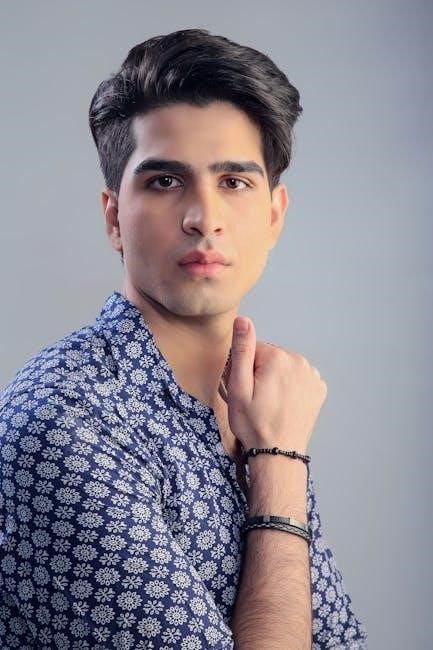Smart bracelets are wearable devices offering health monitoring, notifications, and app integration. They track activity, heart rate, and sleep, providing a customizable touchscreen experience for users.
Overview of Smart Bracelets and Their Features
Smart bracelets are versatile wearable devices designed to monitor health, track fitness, and enhance daily convenience. They typically feature heart rate monitoring, activity tracking, and sleep analysis, providing users with valuable insights into their well-being. Many models include customizable watch faces, touchscreens, and water resistance for everyday durability. These devices often support notifications from smartphones, allowing users to receive alerts for calls, messages, and apps. Some smart bracelets also offer additional features like music control, GPS tracking, and integration with popular fitness apps. Their compact design and user-friendly interfaces make them ideal for fitness enthusiasts and tech-savvy individuals seeking a seamless blend of style and functionality.

Compatibility and System Requirements
Smart bracelets are compatible with Android 4.4 and iOS 7.1 devices. Ensure your smartphone supports Bluetooth for seamless connectivity. The Happy Sports app is required for functionality.
Compatible Operating Systems (Android and iOS)
Smart bracelets are designed to work seamlessly with both Android and iOS devices, ensuring widespread compatibility. For Android users, the minimum required version is typically Android 4.4 or later, while iOS users need at least iOS 7.1 or newer. This ensures that the device can support essential features like Bluetooth connectivity and app functionality. Most smart bracelets connect via Bluetooth, which is standard across compatible devices. To ensure optimal performance, users should check their smartphone’s operating system version before pairing. Additionally, the Happy Sports app, commonly used for these devices, is available on both the Google Play Store and Apple App Store, catering to all users. Compatibility may vary slightly depending on the specific bracelet model.
Minimum System Requirements for App Installation
To ensure smooth operation, the Happy Sports app requires specific system conditions. For Android devices, a minimum OS version of 4.4 is needed, while iOS devices must run iOS 7.1 or later. The app is compatible with both platforms, but optimal performance is achieved with updated operating systems. Additionally, ensure your smartphone has adequate storage space, typically at least 100 MB, and sufficient RAM for multitasking. Bluetooth 4.0 or higher is recommended for stable connectivity. Some models may require additional drivers or firmware updates, which are usually handled during the initial setup. Always check the official manual for model-specific requirements to avoid compatibility issues during installation and usage.
Downloading and Installing the App
To download the app, visit the Google Play Store or Apple App Store and search for the “Happy Sports” app. Install it following the prompts. Use the provided QR code in the manual for quick installation.
How to Download the Happy Sports App
To download the Happy Sports app, visit the Google Play Store or Apple App Store. Search for “Happy Sports” in the search bar, then select the app from the results. Ensure it is compatible with your device by checking the system requirements. Alternatively, scan the QR code provided in the smart bracelet’s manual, which will redirect you to the app’s download page. Once downloaded, install the app and follow the in-app instructions to complete the setup. This app is essential for syncing your smart bracelet and accessing its full range of features. The process is straightforward and ensures seamless connectivity between your bracelet and smartphone.
Installing the App from the Google Play Store or Apple App Store
To install the Happy Sports app, open the Google Play Store on Android or the Apple App Store on iOS. Search for “Happy Sports” in the search bar, then select the app from the results. Click the “Install” button to begin the download. On Android, you may need to enable installation from unknown sources if prompted. For iOS, sign in with your Apple ID if required. Once installed, open the app and follow the on-screen instructions to complete the setup. Ensure your smartphone has Bluetooth enabled to establish a connection with the smart bracelet. This process is compatible with both Android and iOS devices, providing seamless integration for all users.
- Open the respective app store on your device.
- Search for the Happy Sports app and download it.
- Install the app and open it to proceed with setup.
Connecting the Smart Bracelet to Your Smartphone
Connect your smart bracelet by enabling Bluetooth, opening the Happy Sports app, and following in-app pairing instructions. QR codes may also facilitate quick connections.
Step-by-Step Guide to Pairing the Bracelet via Bluetooth
To pair your smart bracelet with your smartphone via Bluetooth, follow these steps:
Ensure your smartphone’s Bluetooth is enabled in the settings.
Open the Happy Sports app and navigate to the device management section.
Turn on the bracelet and wait for it to appear in the available devices list.
Select the bracelet’s name from the list to initiate pairing.
If prompted, confirm the pairing request on both the bracelet and smartphone.
Once connected, the app will sync data automatically.
If pairing fails, restart both devices, ensure Bluetooth is enabled, and try again.
This process ensures a secure and stable connection for seamless functionality.
Using the QR Code for App Installation and Connection
Using the QR code provided in the smart bracelet manual simplifies the installation and connection process. Open your smartphone’s camera or a QR code reader app, scan the code found in the manual or on the bracelet’s packaging. This will redirect you to the app download page. For Android devices, it will take you to the Google Play Store, while iOS devices will be directed to the Apple App Store. After downloading and installing the app, follow the in-app instructions to pair the bracelet with your smartphone via Bluetooth. Ensure your device has Bluetooth enabled and is in pairing mode. The QR code method ensures a quick and seamless setup experience, eliminating the need to manually search for the app.

Charging the Smart Bracelet
Charging Methods and Safety Precautions
Use the provided USB cable for charging. Avoid quick chargers to prevent damage. Charge via a standard power source, ensuring the bracelet is dry for safety.
Your smart bracelet typically comes with a custom USB charging cable. To charge, connect the bracelet to a USB port using the provided cable. Avoid using quick charge adapters, as they may damage the battery. Ensure the bracelet is placed on a flat, stable surface while charging. Do not submerge the device in water or expose it to extreme temperatures during charging. Keep the charging area clean and dry to prevent damage. For optimal performance, charge the bracelet when the battery level drops below 10%. Avoid overcharging, as it may reduce battery lifespan. Always use the original cable and adapter to ensure safety and compatibility. Regularly clean the charging contacts to maintain proper connectivity.
Battery Life Expectations and Charging Time
The smart bracelet typically offers a battery life of 5-7 days under normal usage, with standby time extending up to 15 days. Charging the device usually takes 1-2 hours using the provided USB cable or compatible adapter. It’s important to avoid overcharging, as this can reduce battery longevity. The bracelet often features low-power reminders, alerting you when the battery level drops below 10%. For optimal charging, use a standard USB adapter and avoid quick-charge adapters, as they may damage the battery. Ensure the bracelet is properly aligned with the charging pins to maintain efficient charging and overall performance.

Basic Operations and Navigation
Smart bracelets feature intuitive touchscreens for easy navigation. Swipe left/right to access apps, and tap to select options. Basic functions include time, date, and notification viewing.
Navigating the Bracelet’s Touchscreen and Interface
Navigating the smart bracelet’s touchscreen is intuitive, with swipe gestures for menu navigation. Swipe left or right to cycle through features like time, heart rate, and notifications. Swipe up or down to scroll through lists or detailed data. Tap on an icon to select it, and touch and hold for additional options. The side button typically acts as a back key or quick access to the main menu. Customizable layouts allow users to arrange apps and widgets for easy access. Familiarize yourself with gestures to efficiently manage settings, track activities, and receive alerts. This interface design ensures seamless interaction, making the bracelet user-friendly for daily use.
Basic Functions: Time, Date, and Notifications
The smart bracelet provides essential functions like displaying the current time and date, ensuring you stay informed at a glance. It also receives notifications from your smartphone, alerting you to calls, messages, and app updates. The bracelet’s touchscreen interface allows you to customize how notifications appear and which apps you receive alerts from. Additionally, some models offer the ability to toggle between 12-hour and 24-hour time formats for user convenience. These basic functions are designed to integrate seamlessly into your daily routine, providing quick access to vital information without needing to check your phone. The bracelet’s intuitive design ensures easy navigation and personalized settings for a tailored experience.
Advanced Features of the Smart Bracelet
Advanced features include customizable watch faces, multiple sports modes, and enhanced health monitoring, offering personalized fitness tracking and smart notifications for a tailored user experience.
Heart Rate Monitoring and Activity Tracking
The smart bracelet is equipped with advanced sensors to monitor heart rate continuously or at intervals. It tracks daily activity, including steps taken, distance covered, and calories burned.
The device also supports various exercise modes, such as walking, running, and cycling, providing detailed workout analytics. Sleep quality is monitored, offering insights into deep and light sleep stages.
Heart rate alerts can be set for abnormal readings, ensuring user health is prioritized. Activity data is synced to the app, allowing users to view progress and set fitness goals.
These features make the smart bracelet an essential tool for fitness enthusiasts and health-conscious individuals seeking comprehensive tracking solutions.
Customizing Watch Faces and Settings
Customizing your smart bracelet enhances personalization and functionality. Users can personalized watch faces with various designs, themes, and colors to match their style. Additionally, settings like notification preferences, app shortcuts, and display options can be tailored for a seamless experience. The companion app allows for deeper customization, such as setting reminders, alarms, and fitness goals. Syncing these preferences ensures consistency across devices, making the bracelet truly adaptable to individual needs.
- Personalized watch faces with diverse designs and themes.
- Customizable notification filters and app shortcuts.
- Adjustable display settings for optimal viewing.
- Setting reminders, alarms, and fitness goals via the app.
- Syncing preferences for consistent device experience.

Troubleshooting Common Issues
Address connectivity or syncing problems by restarting the bracelet, checking Bluetooth settings, or reinstalling the app. Ensure stable internet and proper device pairing for optimal performance.
Resolving Connectivity Problems
If your smart bracelet fails to connect to your smartphone, restart both devices and ensure Bluetooth is enabled. Check that the Happy Sports app is up-to-date and properly installed. If issues persist, unpair the bracelet from your phone’s Bluetooth settings and re-pair it through the app. Ensure no other devices are connected to the bracelet. If the problem continues, reset the bracelet by holding the touchscreen for 10 seconds until it restarts. For persistent issues, refer to the user manual or contact customer support for further assistance. Always ensure the bracelet’s firmware is updated to the latest version for optimal connectivity.
Fixing App Syncing Issues
To resolve syncing issues with your smart bracelet, restart both the device and smartphone. Ensure Bluetooth is enabled and the app is updated. Clear the app cache or reinstall it if necessary. Check for system updates on your smartphone and bracelet. Reset the bracelet to factory settings as a last resort. If problems persist, contact customer support for further assistance.
Maintenance and Care
Regularly clean the bracelet with a soft cloth and avoid harsh chemicals. Store it in a dry place, avoiding extreme temperatures. Replace straps as needed.
Cleaning and Protecting the Bracelet
To maintain your smart bracelet’s performance and appearance, regular cleaning is essential. Use a soft, dry cloth to wipe the touchscreen and band, avoiding harsh chemicals or abrasive materials. For stubborn stains, slightly dampen the cloth with water, but ensure the device is dry afterward. Avoid exposing the bracelet to extreme temperatures or direct sunlight for prolonged periods. Store it in a cool, dry place when not in use. Protect the screen with a high-quality protector to prevent scratches. Regular maintenance ensures optimal functionality and extends the lifespan of your smart bracelet.

Resetting the Smart Bracelet
Resetting your smart bracelet restores it to factory settings, erasing all data. Perform a factory reset via the app or by holding the button for 10 seconds. Data recovery is generally not possible after reset.
Factory Reset and Data Recovery
A factory reset restores your smart bracelet to its original settings, erasing all data. To perform a reset, hold the button for 10-15 seconds until the device restarts. Use the Happy Sports app to restore default settings. For data recovery, sync your bracelet with the app regularly to backup fitness and health data. If a reset occurs, recover data by reconnecting the bracelet to the app. Ensure your data is saved to the cloud for easy retrieval. Note that a factory reset cannot recover deleted data, so regular backups are essential. Always follow the manual’s instructions for a smooth reset and recovery process to avoid permanent data loss.